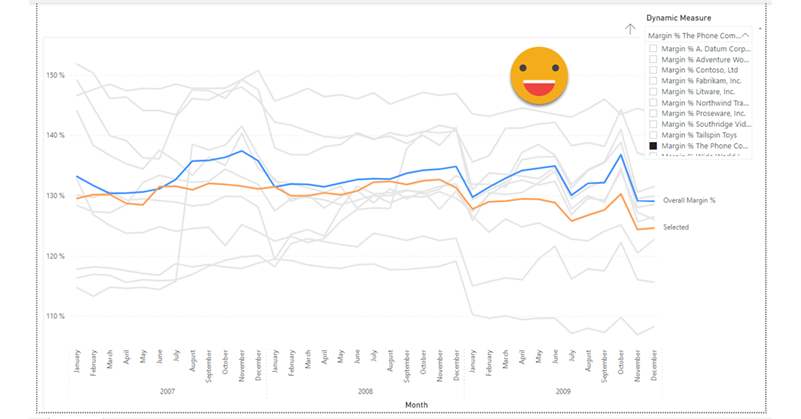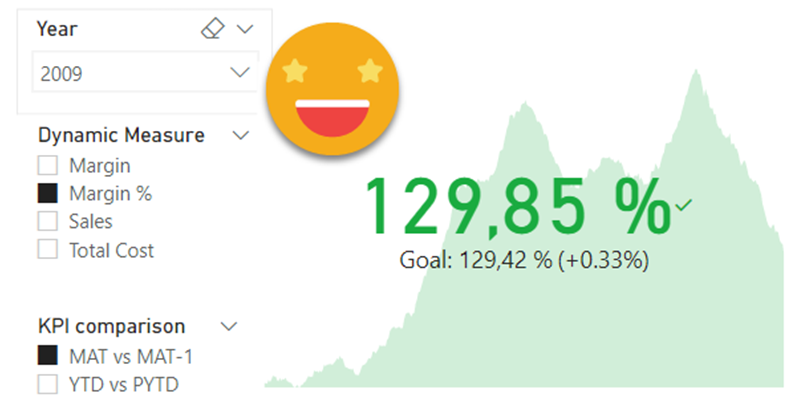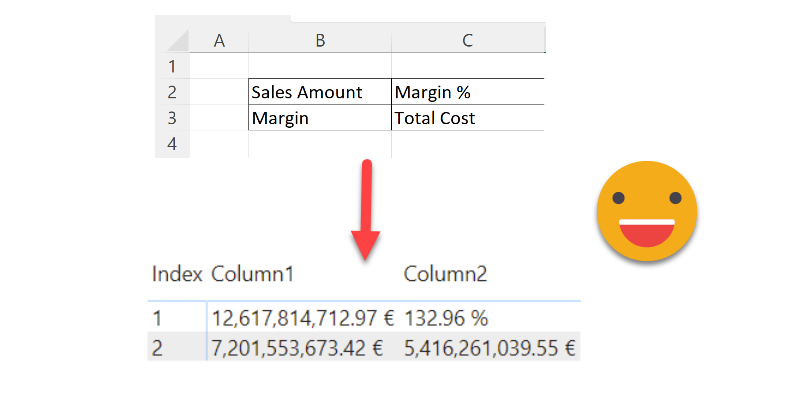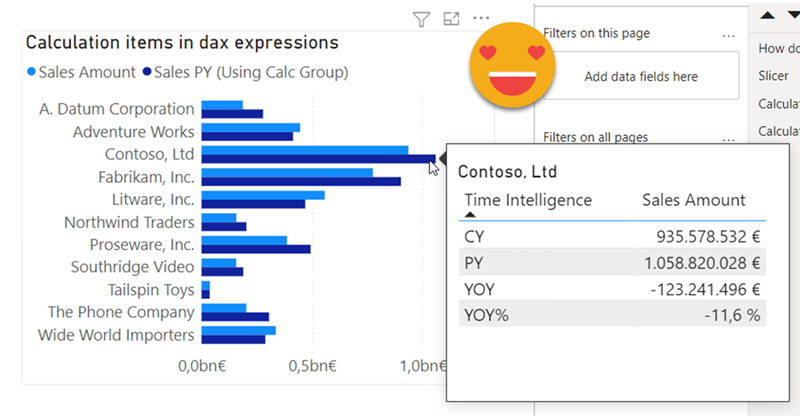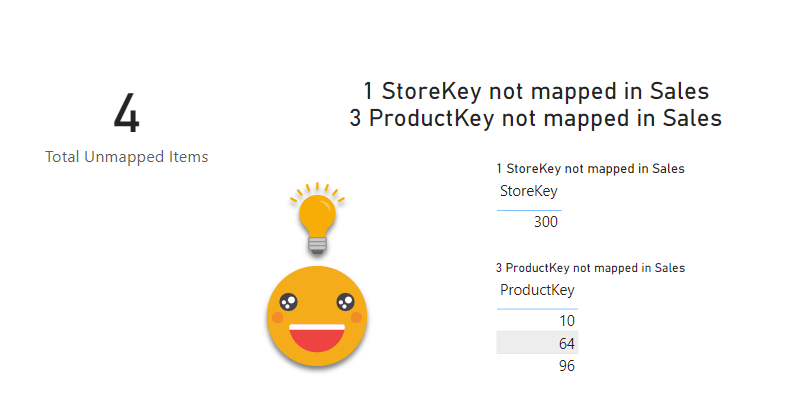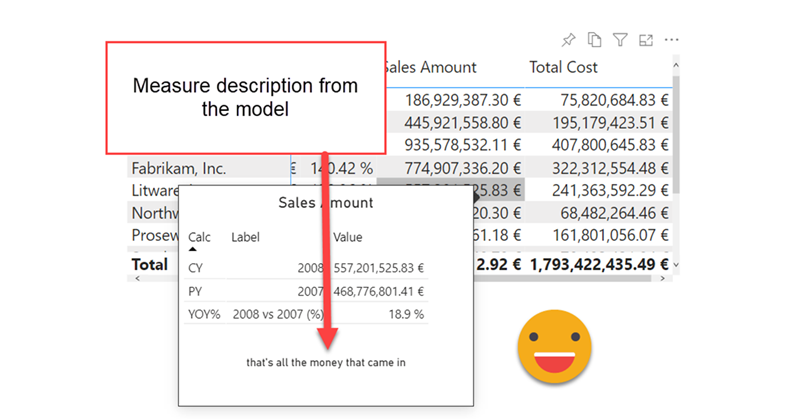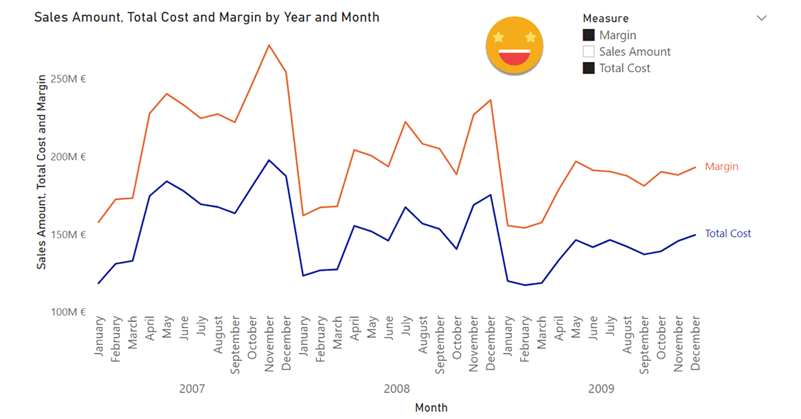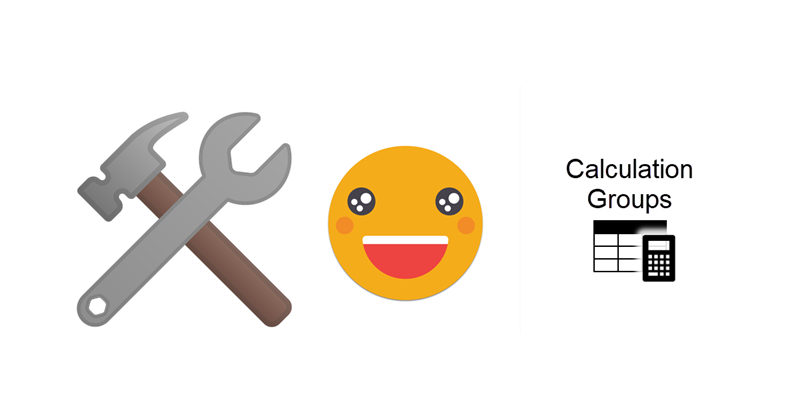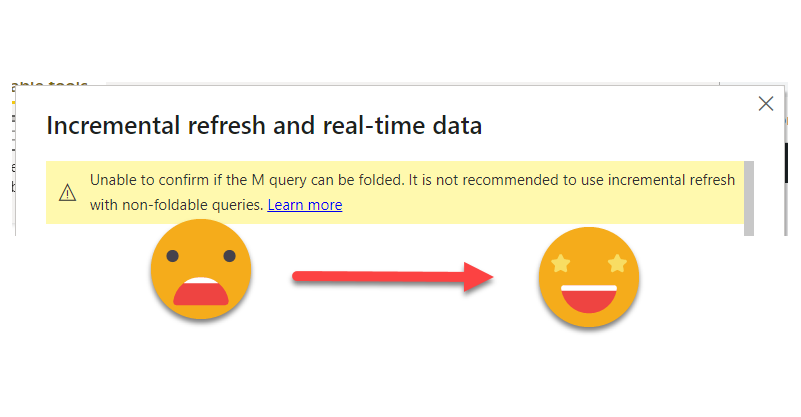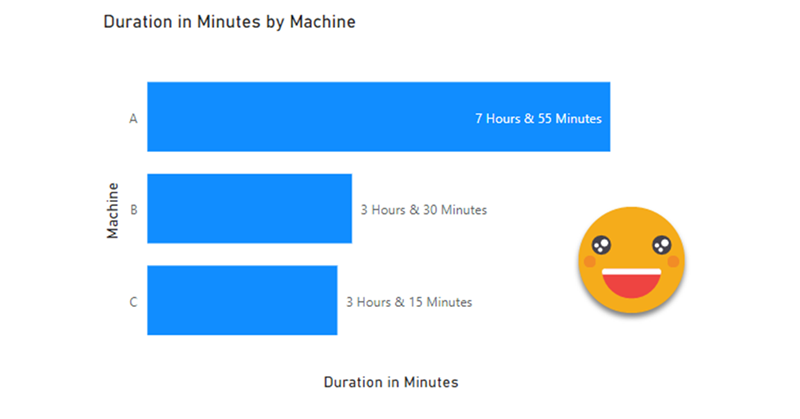Ok, so today there are no calculation groups in place, but I want to explain a technique to use incremental refresh even when your source does not support query folding as we normally understand it. Let me explain myself: In general the only use case that is widely documented for incremental refresh is when you load from a relational database that has a static date column (such as creation date of the record). You create your RangeStart and RangeEnd datetime parameters and off you go. And if you only read from your beautiful DWH, lucky you, no need to read further.
In the real world (at least the one that I know) people want to retrieve data from SAP, like a lot. I don’t really understand this SAP thing, but basically they keep scrolling adding columns with weird icons next to it until it’s all in. However, if they try to retrieve too much info, the query fails. So what is to be done?
Continue Reading..